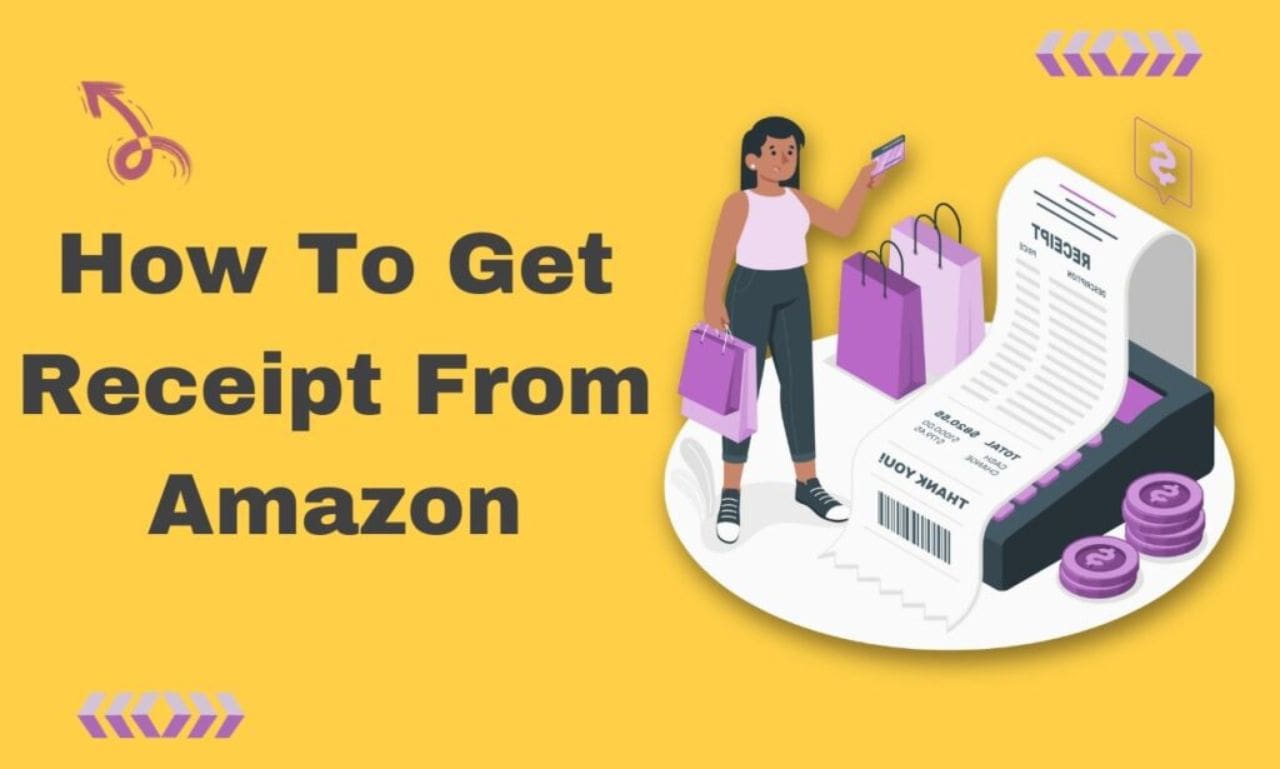In the digital age, online shopping has become an integral part of our lives, and Amazon stands as one of the largest e-commerce giants in the world. While shopping on Amazon is convenient, obtaining a receipt for your purchases is crucial for record-keeping, returns, and warranty claims. In this comprehensive guide, we will walk you through the step-by-step process of how to get a receipt from Amazon, along with additional insights to make your shopping experience smoother.
Table of Contents
Why Do You Need an Amazon Receipt?
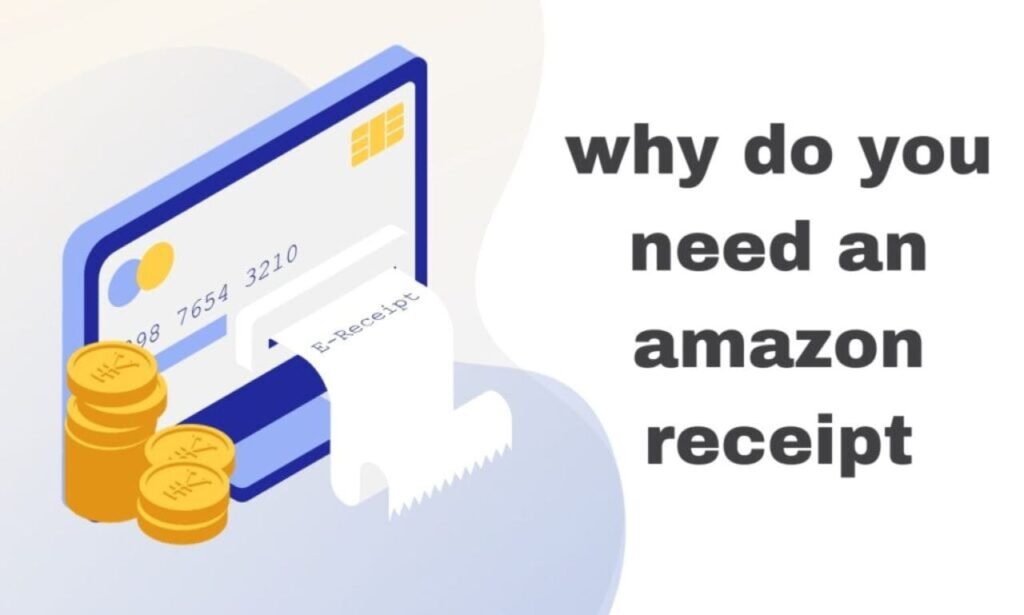
Before diving into the process of obtaining Amazon receipt, it’s essential to understand why they are important. Here are some key reasons:
- Proof of Purchase: An Amazon receipt serves as undeniable proof of your purchase, making it essential for returns, exchanges, or warranty claims.
- Expense Tracking: Receipts help in managing your expenses and budget effectively, especially if you are a frequent Amazon shopper.
- Gifts and Tax Deductions: If you’ve received a gift from Amazon or are eligible for tax deductions, having receipts is crucial to validate your expenses.
How to Get a Receipt from Amazon
Amazon offers several ways to obtain receipts for your purchases. Let’s explore each method in detail:
- Order History:
- Log in to your Amazon account.Click on “Account & Lists” and select “Your Orders.”Find the order for which you need a receipt.Click on “Invoice” to view and download the receipt.
- Log in to your Amazon account using your email and password.
- Navigate to the “Account & Lists” dropdown menu, which is typically located in the top right corner of the Amazon website.
- Select “Your Orders.” This will take you to a page displaying a list of your recent orders.
- Locate the specific order for which you need a receipt and click on it.
- You will find an option to view and download the receipt labeled as “Invoice.” Click on it to access a PDF version of your receipt. You can save or print this for your records.
- Email Receipts:
- Amazon typically sends email receipts for your orders to the email address associated with your account. Simply search your email inbox for Amazon receipts, and you’ll find the relevant order details.
- Open your email client and access the inbox associated with your Amazon account.
- Use the search bar or scroll through your emails to find the receipt you’re looking for.
- The email will typically contain a summary of your order, including order number, items purchased, and payment details. You can use this email as a digital receipt or print it for physical records.
- Amazon App:
- If you prefer using the Amazon mobile app, open it. Tap on “Your Orders” to see a list of your recent orders. Select the order you want a receipt for, and the option to view the invoice should be available.
- Open the Amazon app on your mobile device. If you haven’t already, you’ll need to log in to your Amazon account.
- Once you’re logged in, tap on “Your Orders.” This section typically appears as a prominent option on the app’s home screen.
- You’ll be presented with a list of your recent orders. Find the specific order for which you need a receipt and tap on it.
- Inside the order details, you should find an option to view the invoice. Tap on it, and the receipt will be displayed on your mobile screen. You can save or share this digital receipt as needed.
- Contacting Amazon Customer Support:
- If you can’t find your receipt through the above methods, you can contact Amazon’s customer support. Explain your situation, provide order details, and they should be able to assist you in obtaining a copy of your receipt.
- Visit the Amazon Customer Service page, which is accessible from the Amazon website’s Help & Customer Service section.
- Choose a suitable contact method, such as live chat, email, or phone support.
- Explain your situation to the Amazon customer support representative. Be sure to provide as much information as possible, including the order number, approximate date of purchase, and any relevant order details.
- The customer support team is usually well-equipped to assist you in obtaining a copy of your receipt. They may send it to your registered email address or provide a link to download it from your Amazon account.
Understanding the Amazon Receipt
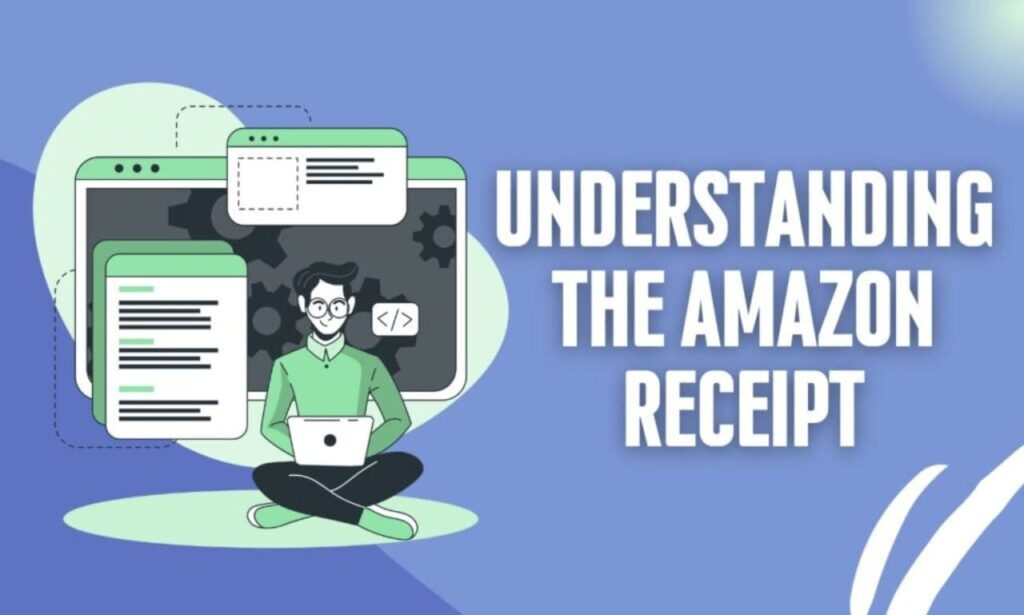
To make the most of your Amazon receipt, it’s essential to understand its different components:
- Elements of an Amazon Receipt:
- Header: Contains Amazon logo, your billing address, and the receipt date. Order Information: Includes order number, the date you placed the order, and the expected delivery date. Order Details: Lists the items you purchased, along with quantities and prices. Shipping Information: Specifies the shipping address and method. Payment Information: Shows the payment method, billing address, and the total amount charged.
- Header: This section typically features the Amazon logo, your billing address (the address associated with your Amazon account), and the date on which the receipt was generated.
- Order Information: Here, you’ll find crucial details related to your order. This includes the unique order number, the date you placed the order, and the expected delivery date, helping you track the progress of your purchase.
- Order Details: The heart of the receipt, this section lists the items you purchased. It provides the name, quantity, and price of each item in your order. This information is crucial for verifying the contents of your order and for handling returns or warranty claims.
- Shipping Information: If your order involves physical items that require shipping, this section specifies the shipping address and the chosen shipping method. You can cross-check this information to ensure that your order is being sent to the correct location.
- Payment Information: Here, you’ll find details about the payment associated with your order. This includes the payment method (credit card, debit card, Amazon Pay, etc.), the billing address (where applicable), and the total amount charged for the order, which covers the cost of items, shipping, and any applicable taxes.
- Order Details:
- Product Information: Name, quantity, and price of each item in your order. Shipping and Handling Charges: The cost associated with shipping your order. Tax: The amount of tax c
- Product Information: In this part of the receipt, you’ll find a list of the items you’ve purchased. Each item is accompanied by its name, quantity, and price. This information allows you to verify the items you received and serves as a reference in case you need to return or exchange any products.
- Shipping and Handling Charges: If your order requires shipping, this part of the receipt outlines the costs associated with it. This cost may vary based on factors such as the shipping method chosen and the location of delivery.
- Tax: The amount of tax charged on your purchase is detailed in this section. Tax regulations can differ depending on your location and the items you’ve purchased, so it’s essential to have this information for expense tracking and tax-related purposes.
- Total: The “Total” line in the “Order Details” section represents the final amount you paid for the entire order. This includes the combined cost of the items, shipping and handling charges, and any applicable taxes. The total amount is what was charged to your selected payment method.
How to Keep Your Amazon Receipts Organized
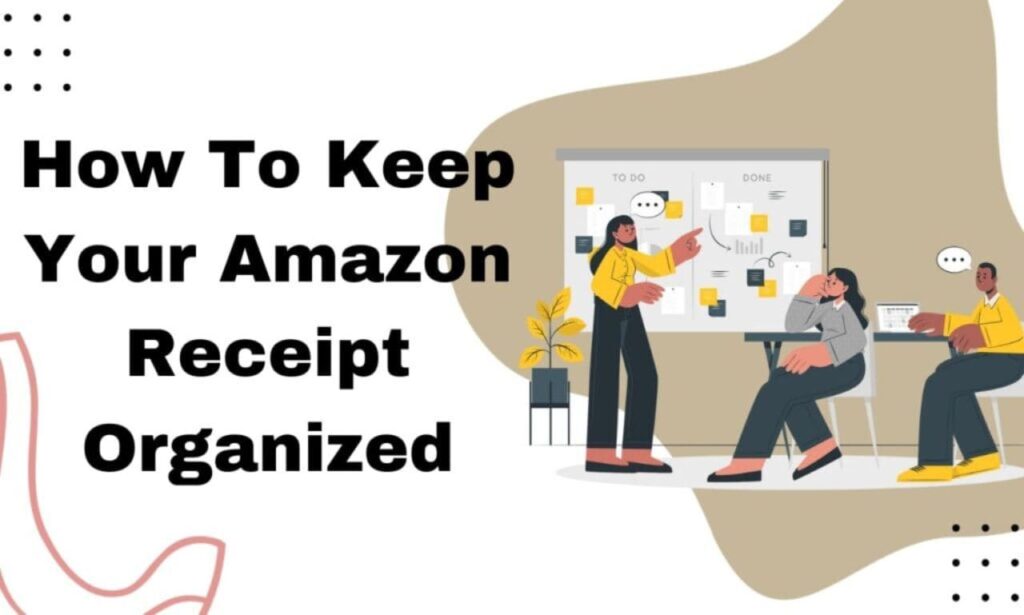
Managing your Amazon receipts can be a breeze with these tips:
- Digital Storage: Create a dedicated folder in your email account to store Amazon receipts. You can also use cloud storage solutions like Google Drive or Dropbox to keep PDF copies.
- Expanded Explanation: Digital storage offers a convenient way to keep your Amazon receipts organized and easily accessible. Here’s how to do it:
- Create a folder in your email account exclusively for storing Amazon receipts. This folder can help you keep all your Amazon-related emails in one place.
- Whenever you receive an email receipt from Amazon, move it to this dedicated folder. This ensures that you won’t accidentally delete or lose important receipts.
- For added security and accessibility, consider saving PDF copies of your receipts. You can upload these PDFs to cloud storage solutions like Google Drive or Dropbox. This way, you have an additional backup and can access your receipts from any device with an internet connection.
- Digital Wallet Apps: Consider using digital wallet apps that allow you to store and organize your receipts electronically.
- Expanded Explanation: Digital wallet apps provide a modern and efficient way to manage your receipts. Here’s how to use them effectively:
- Search for and download a reputable digital wallet app from your device’s app store. Popular options include apps like “Expensify,” “Receipts by Wave,” and “Evernote.”
- Follow the app’s setup process, which typically involves creating an account and granting necessary permissions.
- Use the app to scan and store your Amazon receipts. These apps often have features for categorizing and organizing receipts, making it easy to find specific ones when needed.
- You can usually access your stored receipts from within the app, allowing for quick reference or expense tracking.
- Physical Filing: If you prefer hard copies, print your Amazon receipts and file them in an organized manner for easy retrieval.
- Expanded Explanation: For those who prefer traditional record-keeping, maintaining physical copies of your Amazon receipts can be a reliable method. Here’s how to do it:
- When you receive email receipts from Amazon, consider printing a hard copy of each receipt.
- Create a physical filing system, such as using labeled folders, binders, or envelopes, to organize your printed receipts. You can categorize them by date, item type, or any other system that suits your needs.
- Store your physical receipts in a safe and easily accessible location, such as a filing cabinet or a dedicated drawer.
- Expense Tracking Apps: Use expense tracking apps that can automatically import and categorize your Amazon purchases.
- Expanded Explanation: Expense tracking apps simplify the process of managing your Amazon receipts and expenses. Here’s how to make t
- Choose a reputable expense tracking app from your device’s app store. Some well-known options include “QuickBooks,” “Mint,” and “Zoho Expense.”
- Set up your account and configure the app’s settings. This often includes linking your bank or credit card accounts for automatic expense tracking.
- When you make a purchase on Amazon, the app should automatically import the transaction and categorize it as an expense. You can review and edit these entries as needed.
- The app may offer features like generating expense reports or exporting expense data, which can be beneficial for budgeting and tax purposes.
Common Issues and Solutions
Here are some common issues people face when trying to obtain Receipt from Amazon and how to resolve them:
- Missing Email Receipts: Check your spam folder for email receipts. Make sure your email address on Amazon is correct.
- Lost Orders in Order History: Sometimes, orders might not appear in your order history immediately. Wait a day or two and check again.
- Returns and Cancellations: If you returned an item or canceled an order, the receipt will still be accessible in your order history.
- Non-Amazon Sellers: If you bought from a third-party seller on Amazon, the receipt may be provided by the seller rather than Amazon.
Conclusion
In this comprehensive guide, we’ve explored the importance of Receipt from Amazon and provided you with a detailed walkthrough on how to obtain them. A valid receipt is not only a proof of purchase but also a valuable tool for organizing your expenses and ensuring a smooth shopping experience on Amazon.
Can I get a receipt for my Amazon gift purchases?
Yes, you can obtain a receipt for gift purchases. If you are the gift giver, contact Amazon customer support with the order details. If you are the gift recipient, you can request a receipt through your Amazon account. Receipt from Amazon
Can I get a receipt for orders made through Alexa or Echo devices?
Yes, you can get receipts for orders placed through these devices by accessing your Amazon account and following the methods mentioned earlier. Receipt from Amazon