Amazon has revolutionized the way we shop, offering convenience, variety, and speedy delivery options. Yet, as we take advantage of this retail giant, our order histories often grow to staggering lengths, leading to difficulties in tracking and managing past purchases. Thankfully, Amazon provides an essential tool for decluttering your order history – the “Archived Orders” feature. In this in-depth guide, we will explore the multifaceted world of archived orders on Amazon. We aim to offer readers not just a basic understanding of how to see archived orders, but also to provide comprehensive insights, advanced techniques, and practical examples to master the art of managing your order history.
Table of Contents
What Are Archived Orders?
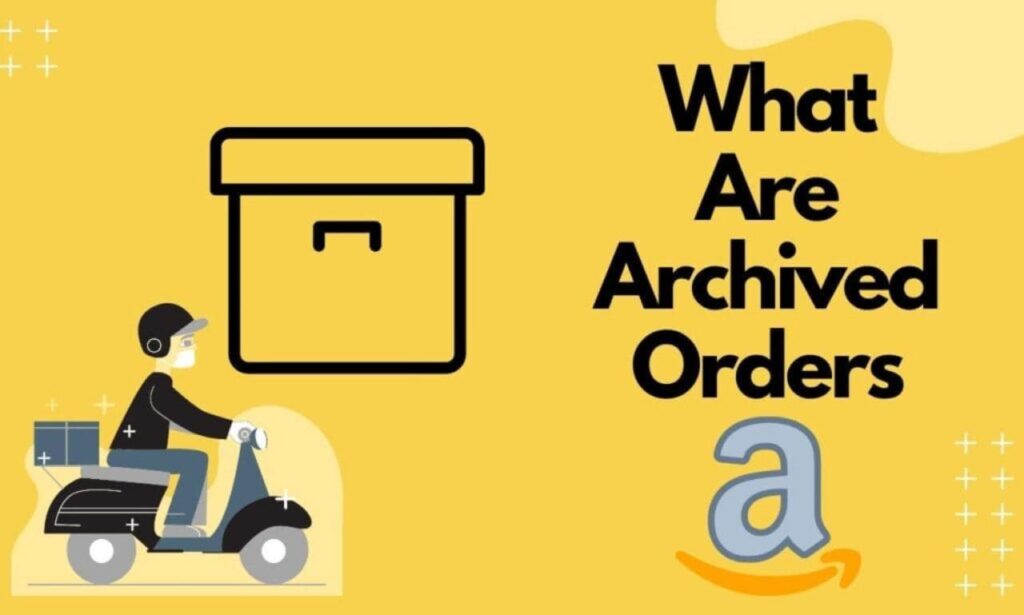
Archived Orders represent a feature on Amazon that empowers users to move older orders from their primary order history into a separate archived section. This capability helps declutter the main order history, thus simplifying the process of finding recent and relevant orders.
Why Should You Archive Orders?
The rationale behind archiving orders on Amazon is manifold:
- Enhanced Organization: Archiving keeps your main order history free from clutter, simplifying the process of accessing current and essential orders.
- Privacy Protection: Archiving conceals sensitive or outdated orders, offering a layer of privacy.
- Performance Optimization: A streamlined order history may contribute to better account performance, particularly if your order history is extensive.
Accessing Archived Orders on Amazon
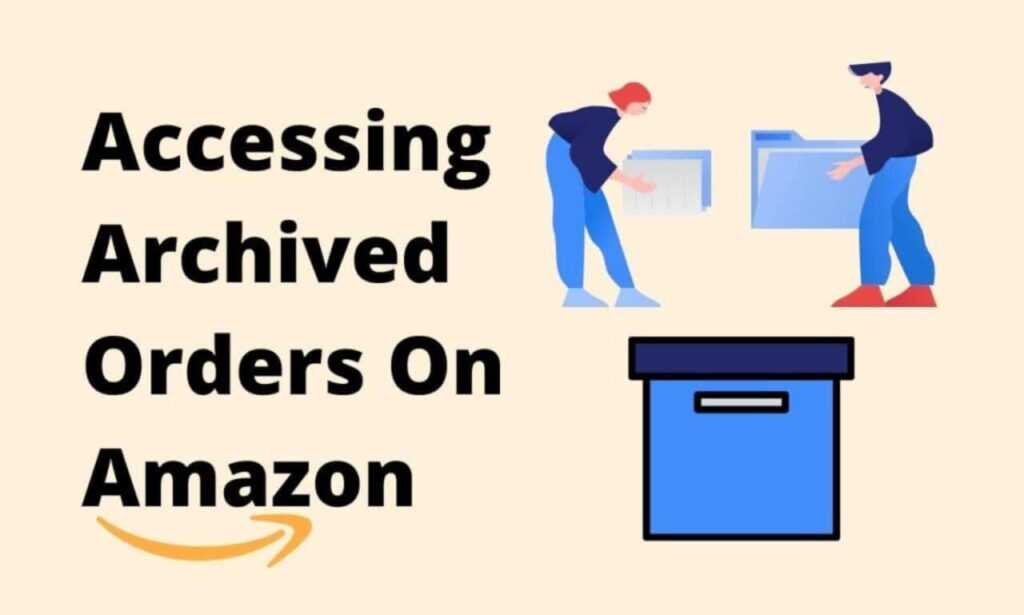
Accessing your archived orders involves a few straightforward steps:
- Log in to Your Amazon Account: Visit the Amazon website and log in.
- Access Your Account: Hover over “Accounts & Lists” in the top-right corner of the Amazon homepage, then select “Your Account” from the dropdown menu.
- View Archived Orders: Under the “Ordering and Shopping Preferences” section, click on “Archived Orders” to explore your archived order history.
How to Unarchive Orders
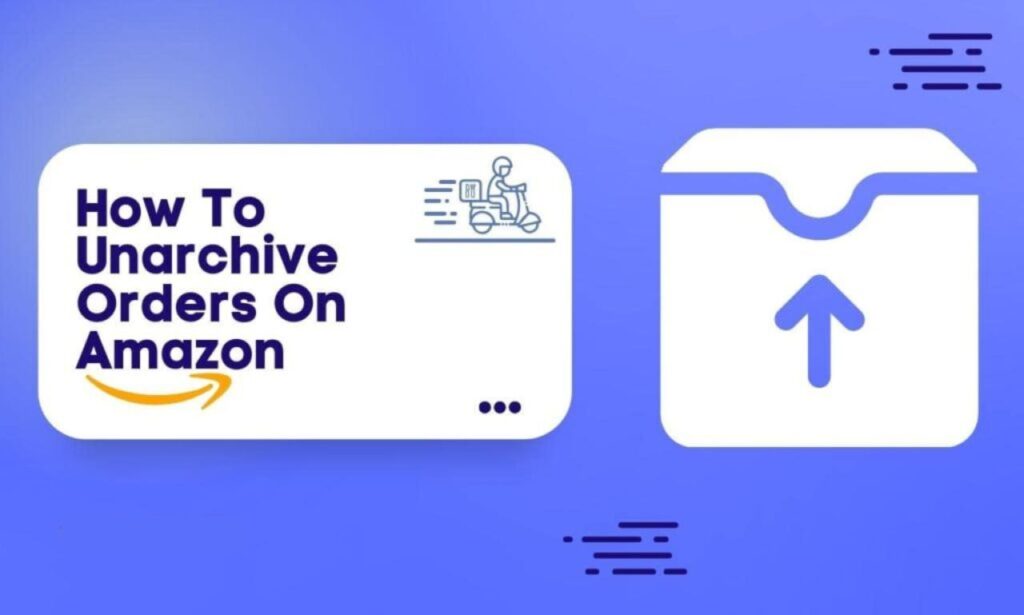
Recovering an archived order and returning it to your primary order history is a user-friendly process:
- Access Archived Orders: As previously explained, access your archived orders.
- Select Orders: Mark the boxes next to the order(s) you wish to unarchive.
- Click “Unarchive”: Once you’ve made your selection, click on the “Unarchive” button. This action restores the order to your primary order history.
Effective Order History Management
Sound management of your archived orders is key to maintaining an organized account. The following tips will assist you:
- Scheduled Maintenance: Set a routine for reviewing and archiving older orders to prevent clutter in your archived section.
- Utilize Filters: You can sort your orders by date or search for specific items within your archived orders, streamlining the retrieval process.
- Create Folders: Consider creating folders or categories to further enhance organization within your archived orders.
- Add Notes: To enrich your order history management, attach notes to your orders, reminding yourself why you archived them or providing pertinent information.
Benefits of a Well-Managed Order History
Effectively managing your order history, including archiving, brings several benefits:
- Efficient Searches: A well-organized order history simplifies the process of locating past purchases or tracking shipments.
- Privacy Control: Archiving ensures your private information remains secure by hiding orders containing sensitive details.
- Enhanced User Experience: A clean order history enhances your overall shopping experience on Amazon.
- Budgeting and Expense Tracking: Reviewing past orders facilitates budgeting and tracking expenses, helping you make more informed purchasing decisions.
Advanced Order Management Techniques
While the basics of archiving and unarchiving orders are crucial, advanced techniques can further streamline your order history management:
- Custom Labels: Assigning custom labels to your orders can significantly enhance categorization and retrieval.
- Export Your Order History: For meticulous record-keeping or in-depth analysis, you can export your order history data in various formats.
- Monitor Returns and Refunds: Keeping tabs on returns and refunds within your order history ensures you receive your due credits.
- Archive Periodically: Set a regular schedule for archiving to maintain consistency in your order history.
Real-Life Scenarios and Best Practices
To provide a practical perspective, let’s delve into real-life scenarios where archived orders can be invaluable:
Scenario 1: Managing Business Expenses
Imagine you run a small business and use your personal Amazon account for both personal and business purchases. By archiving personal orders and keeping business orders in the main order history, you can easily differentiate between expenses and maintain precise records for tax purposes.
Scenario 2: Gift Planning
Archiving gift orders prevents accidental spoilers and keeps the surprise intact. When the occasion arrives, you can quickly locate the order and ensure a timely delivery.
Scenario 3: Book and Media Collections
For collectors of books, movies, or music, archiving previous purchases can help you keep track of your collection without cluttering your main order history.
Scenario 4: Subscription Management
If you subscribe to monthly services, archiving old subscription orders allows you to maintain clarity and track your active subscriptions with ease.
Scenario 5: Tracking Warranty Information
When making purchases for electronics or appliances, archiving the orders and adding notes about warranties and purchase dates can help you stay on top of maintenance and claims.
Conclusion
In conclusion, understanding how to see archived orders on Amazon is a fundamental skill for any Amazon shopper. Not only does it make your order history management more efficient, but it also enhances your overall shopping experience. Whether you are looking for an old purchase, safeguarding sensitive information, or simply striving for a clutter-free account, the skills discussed in this guide will prove invaluable.
Can I access archived orders on the Amazon mobile app?
Yes, you can access your archived orders on the Amazon mobile app. Open the app, tap on the three horizontal lines in the upper left corner, go to “Your Account,” and you will find “Archived Orders.”
Is there a limit to the number of orders I can archive?
There is no specified limit to the number of orders you can archive on Amazon. You can archive as many orders as needed to maintain an organized order history.
Can I unarchive multiple orders at once?
Absolutely, you can unarchive multiple orders simultaneously by selecting the orders you want to unarchive and clicking the “Unarchive” button.
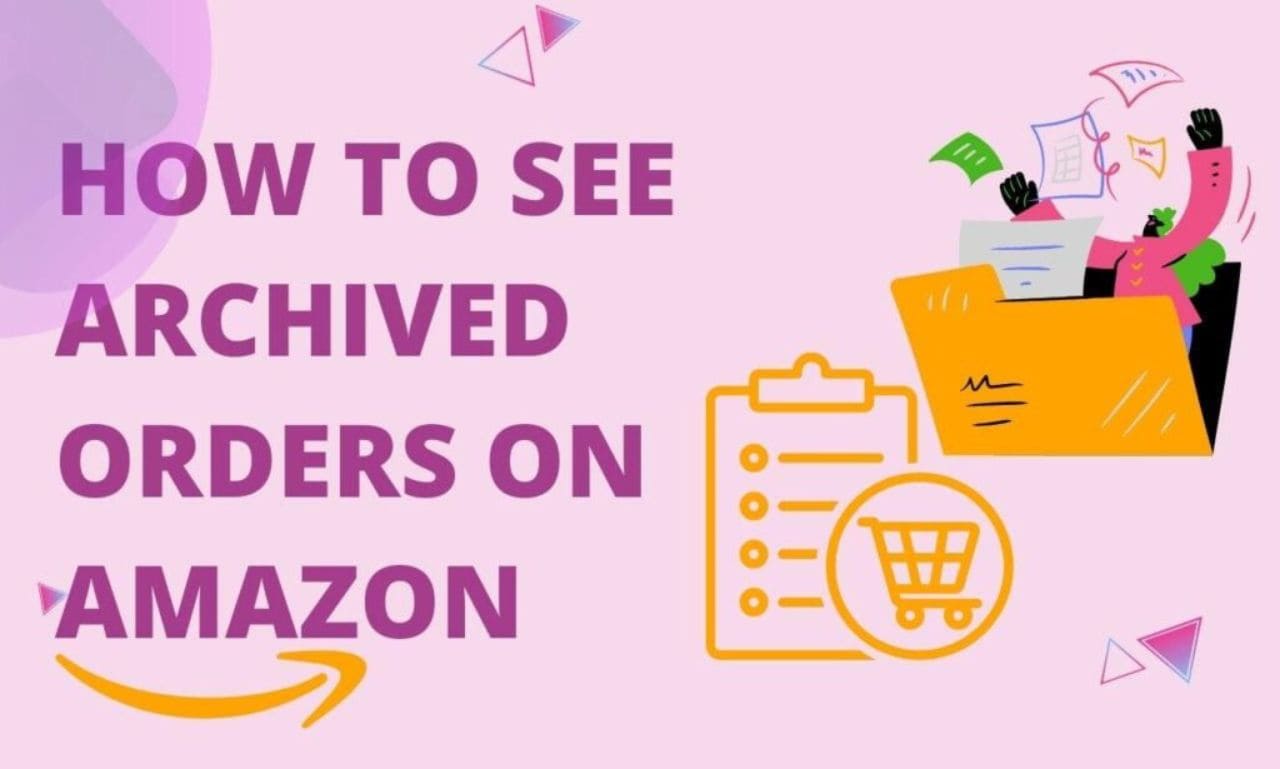






1 thought on “How to See Archived Orders on Amazon 2023”