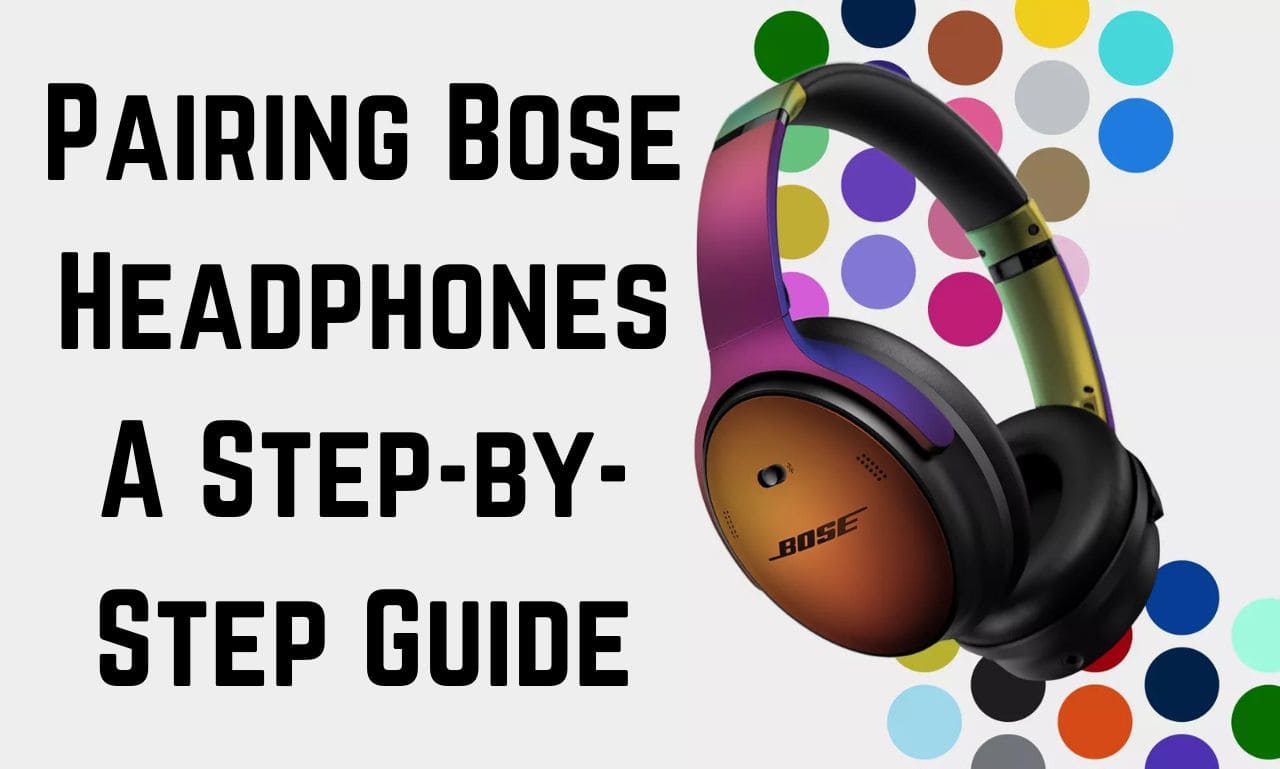So you just got your hands on those shiny new Bose headphones. We get it – you’re pumped to start jamming out to your favorite playlists in high fidelity audio. But before those sweet tunes start flowing, you gotta get your headphones paired up properly with your devices. It may seem daunting at first with all those flashing lights and buttons, but don’t sweat it! Pairing your headphones is a total breeze as long as you follow a few simple steps. In this quick guide, we’ll walk you through the pairing process with easy-to- follow instructions. Whether you’re pairing with your phone, tablet, or computer, we’ve got you covered. So plug in, power on, and get ready to experience your audio world on a whole new level once your Bose headphones are wirelessly synced and ready to rock. Let’s get pairing!
Explore superior audio with Bose headphones. Innovative technology, supreme comfort, and industry-leading noise cancellation redefine your listening experience.
Check Price At AmazonTable of Contents
Why You Should Pair Your Bose Headphones
Pairing your Bose headphones to a Bluetooth device like your phone, tablet or laptop offers some significant benefits. Once paired, your Bose headphones will automatically connect to the device when powered on, allowing you to listen to audio without needing any cables
Seamless Connectivity
Pairing your Bose headphones via Bluetooth creates a wireless connection between the headphones and your device. This means you have seamless connectivity and can move freely while listening to music, podcasts, audiobooks or whatever audio you enjoy. No more cords getting in the way or limiting how far you can roam. As long as you stay within 30 feet of the paired device, you’ll maintain a strong signal.
Enhanced Functionality
When your Bose headphones are paired, you gain access to enhanced functions like being able to activate your device’s voice assistant. You can press and hold the power button on the headphones to activate Siri on an iPhone, for example. Some Bose models also have built-in buttons on the earcups to control audio playback, adjust volume, skip tracks and more. These controls are automatically mapped to your device when paired.
Long-Lasting Connection
The Bluetooth pairing between your Bose headphones and device is permanent, meaning you only have to go through the pairing process once. Every time you power on your headphones after that initial pairing, they will automatically detect any previously paired devices within range and connect. The connection will only drop if you move too far from the device or there is interference. Re-establishing the connection once back in range takes just a second.
While pairing Bose headphones to your go-to devices requires an initial setup, the benefits of a wireless, seamless connection and enhanced functionality are well worth a few minutes of your time. Once paired, you can enjoy hours of interruption-free listening wherever you roam.
Explore superior audio with Bose headphones. Innovative technology, supreme comfort, and industry-leading noise cancellation redefine your listening experience.
Check Price At AmazonHow to Put Your Bose Headphones in Pairing Mode
To connect your Bose headphones to a Bluetooth device like your phone, you’ll need to put them into pairing mode. This allows the two devices to find each other and establish a wireless connection.
Activate Bluetooth on Your Device
Make sure the Bluetooth wireless feature is enabled on your phone, tablet, or other device before you try to pair your headphones. On most phones, you can find the Bluetooth options under Settings. Turn on Bluetooth, then look for the name of your Bose headphone model like “QC35” or “SoundLink Around-Ear.”
Hold the Power Button
To activate pairing mode on your Bose headphones, press and hold the power button for a few seconds. On most models, the power button is the larger center button. Hold it down until the Bluetooth indicator light starts flashing blue, which means pairing mode is active.
Select Your Headphones
On your device, select the name of your Bose headphone model from the list of available Bluetooth devices. If a passcode is required, enter 0000 or 1234. You may have to confirm connecting to the headphones to finalize the pairing.
Check the Indicator Light
Once pairing is successful, the Bluetooth indicator light on your Bose headphones will stop flashing blue and turn solid white. This means the headphones have connected to your device and are ready to use. You may hear a tone through the headphones as well.
Disconnect and Re-Pair
To disconnect your Bose headphones from a device, just turn off Bluetooth on that particular device. To pair with another device, repeat the steps to activate pairing mode on your headphones and select them on the new device. Your headphones can retain pairing information for multiple devices, so you may have to choose which device you want to currently connect to.
With a few quick steps, you’ll be wirelessly streaming music, podcasts, calls and more through your Bose headphones. Let me know if you have any other questions!
Explore superior audio with Bose headphones. Innovative technology, supreme comfort, and industry-leading noise cancellation redefine your listening experience.
Check Price At AmazonPairing Your Bose Headphones With Your Mobile Device
Pairing your Bose headphones with your mobile device, like a smartphone or tablet, is quick and easy. In just a few simple steps, you’ll be listening to your favorite music, podcasts or audiobooks.
Make Sure Your Headphones Are Charged
Before you get started, fully charge your Bose headphones. The pairing process can drain the battery, so you want to make sure you have plenty of juice. While charging, the indicator light on the headphones will glow amber. Once fully charged, the light will turn green.
Enable Bluetooth on Your Mobile Device
Go to the Settings on your iPhone, Android or other Bluetooth-enabled device. Tap ‘Bluetooth’ and turn it on. Make sure the Bluetooth toggle is slid to the ‘On’ position. Your device is now in pairing mode and searching for nearby Bluetooth devices.
Put Your Headphones in Pairing Mode
On your Bose headphones, press and hold the Bluetooth pairing button for a few seconds until the indicator light starts flashing blue and you hear an audible tone. Your headphones are now in pairing mode.
Select ‘Bose Headphones’ From the List
On your mobile device, select ‘Bose Headphones’ from the list of available Bluetooth devices. If a code appears on your device screen, enter ‘0000. The indicator light on your headphones will glow solid blue to indicate you have successfully paired.
Test and Enjoy!
Play some music, podcast or other audio on your mobile device. You should hear the audio playing through your Bose headphones. Volume and playback controls on the headphones will now control your device. Congratulations, your Bose headphones and mobile device are paired and ready to enjoy! If you run into any issues, you may need to unpair your device and start the pairing process over. Most of all, sit back and enjoy the crisp, premium audio experience of your Bose headphones.
Connecting Your Bose Headphones to Multiple Devices
So you want to pair your Bose headphones to a few different gadgets-maybe your phone, tablet and laptop. The good news is, Bose makes it simple to connect to multiple Bluetooth devices. Here’s how to pair your headphones to several devices:
Pair to your first device
Start by pairing your Bose headphones to your primary device, like your smartphone. Turn on the headphones and activate Bluetooth on your phone. Select ‘Bose Headphones’ from the list of available devices. Enter the code ‘0000’ if prompted. The headphones will chime when successfully paired.
Pair to another device
To pair to a second gadget like your tablet, turn on the headphones and activate Bluetooth on the tablet. Again, select ‘Bose Headphones’ from the list of found devices. This time, the headphones will automatically pair without needing an access code. You may hear a different chime to confirm the second pairing.
Switch between devices
Once paired to multiple devices, switching the connection between them is seamless. Simply pause audio on your first device and start playing from your second device. The headphones will automatically switch the connection over. You can go back and forth between devices as often as you like.
The only limit is a maximum of 8 paired devices at a time. If you try to pair to a 9th device, the headphones will prompt you to clear the pairing list and start over. As long as you have fewer than 8 devices, feel free to pair your Bose headphones to as many phones, tablets, laptops and other tech gadgets as you need. Enjoy the convenience of one set of wireless headphones for all your Bluetooth audio needs!
The key is making sure your Bose headphones are turned on and in pairing mode, and that Bluetooth is enabled on the devices you want to connect to. Once the initial pairing is done for each device, switching between them is as simple as pausing one and playing from the next. Your Bose headphones will automatically handle the rest, keeping you seamlessly connected to all your favorite devices.
Troubleshooting Tips for Pairing Bose Headphones
Sometimes issues crop up when attempting to pair your Bose headphones with your device. Don’t fret-there are a few tried-and-true tricks to try before calling customer service.
Make sure the headphones are in pairing mode
This seems obvious, but double check that your Bose headphones are in pairing mode. This means the headphones are actively searching for a device to pair with. On most Bose models, you hold down the power and volume up buttons simultaneously until the Bluetooth indicator light starts flashing blue.
Reset your headphones
If your headphones were previously paired but now won’t connect, a reset may do the trick. On your Bose headphones, press and hold the power and volume down buttons at the same time for 10-15 seconds until the indicator light turns solid red. Release the buttons, turn the headphones off and back on again. Your headphones will restart in pairing mode so you can try connecting to your device again.
Turn Bluetooth on and off
On your phone, tablet or computer, toggle the Bluetooth setting off and back on. This essentially restarts the Bluetooth receiver on your device which can sometimes resolve connectivity issues. With Bluetooth back on, try pairing your Bose headphones again.
Forget the device and re-pair
Go into the Bluetooth menu on your phone, tablet or computer. Find your Bose headphones on the list of paired devices and select “Forget” or “Unpair” to remove them. Then place your Bose headphones back in pairing mode and re-pair them with your device. This resets the connection between the two and allows you to start fresh.
Move closer to your device
If your Bose headphones won’t pair or the connection drops frequently, you may simply be too far from your device. Move within 5 to 10 feet of your phone, tablet or computer and try pairing again or re-establishing the connection. Bluetooth has a range of about 30 feet, but connection strength is best within a shorter distance.
With a few attempts at these troubleshooting tips, you should be able to get your Bose headphones paired and working properly again. Let me know if you have any other questions!
Conclusion
So there you have it – pairing your Bose headphones doesn’t have to be a hassle. Just remember to charge both your headphones and device, enable Bluetooth on both, put the headphones in pairing mode, select them from your device’s Bluetooth menu, and enter the pairing code when prompted. Before you know it, you’ll be jamming to your favorite playlists and podcasts in wireless freedom. Whether you invested in Bose for music, movies, gaming, or calls, taking a few minutes to get them connected will be time well spent. Rock on!