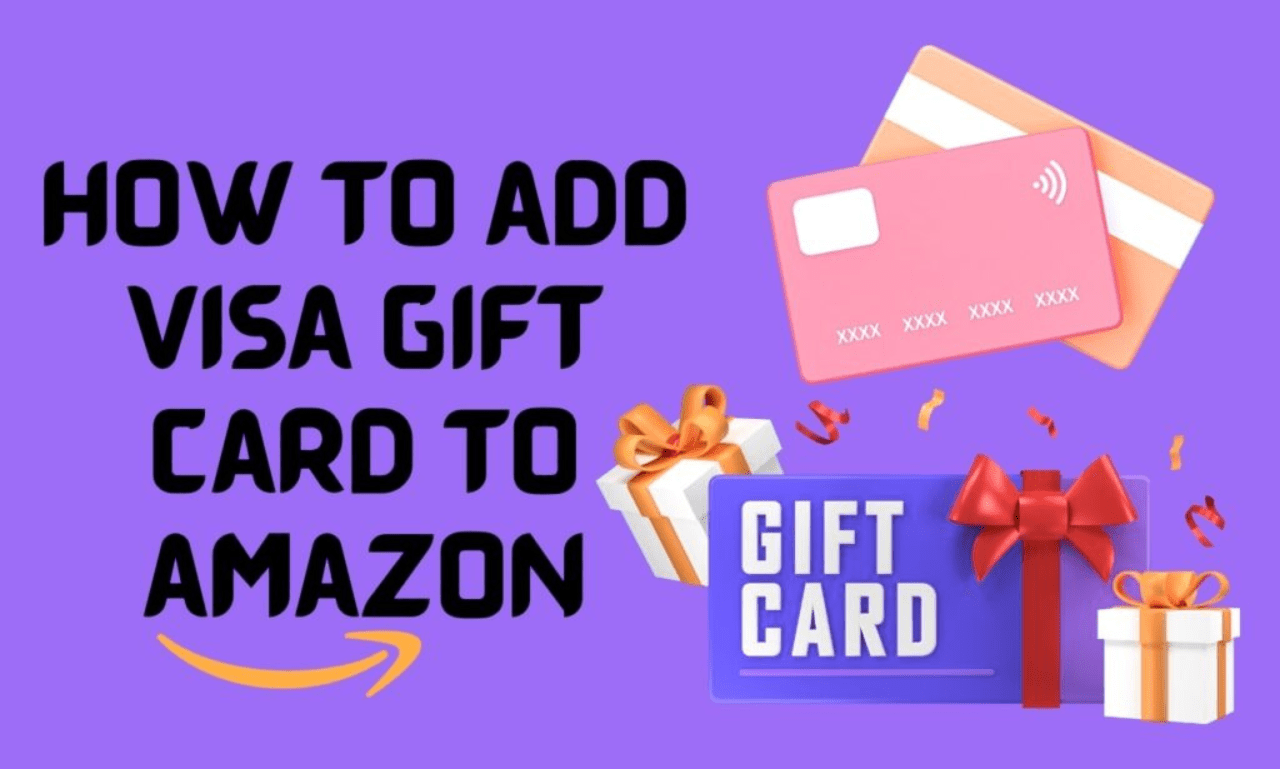Adding a Visa gift card to Amazon account can be a convenient way to make purchases on the platform. Whether you’ve received a gift card or you simply prefer using one for online shopping, this guide will walk you through the process step by step. We’ll also explore some valuable insights to ensure you make the most of your Amazon shopping experience.
Table of Contents
Understanding Visa Gift Cards:
Before we dive into the process, let’s understand what a Visa gift card is. These are preloaded debit cards that can be used for various purchases, similar to a regular credit or debit card. However, they come with a fixed amount, usually the value of the gift card itself.
Preparation Before Adding Your Visa Gift Card:
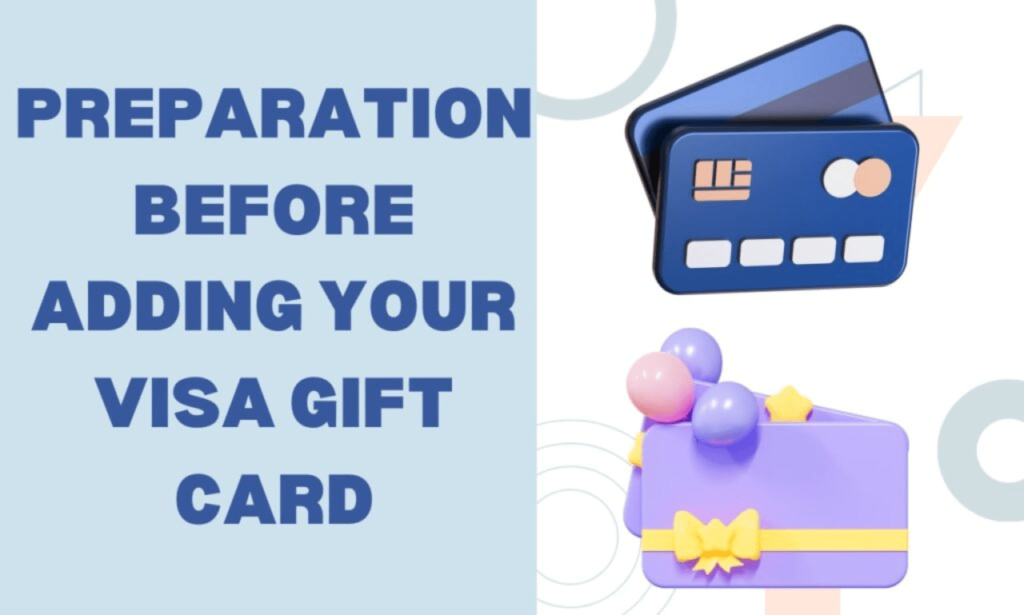
- Check the Balance: Verify the remaining balance on your Visa gift card. This is crucial information for successful transactions.
- Register the Card: Some Visa gift cards require online activation before use. Check the instructions on the card or visit the issuer’s website for registration details.
Add a Visa Gift Card to Amazon:
When add a Visa gift card to Amazon, it’s essential to be precise and ensure that all the details you provide are accurate. Let’s break down this step in more detail:
Log In to Your Amazon Account:
To get started, open your preferred web browser and visit Amazon.com. If you don’t have an Amazon account, you’ll need to create one. If you already have an account, click on the “Sign In” button at the top right corner of the Amazon homepage.
Access Your Account Settings:
Once you’re logged in, you’ll be directed to your Amazon homepage. To add your Visa gift card, you need to access your account settings. Hover over the “Account & Lists” option in the top right corner of the page and click on “Your Account.”
Payment Options:
Within your account settings, you’ll find a section titled “Payment options.” This is where you can manage your payment methods. Click on “Add a card” to proceed with adding your Visa gift card.
Add Your Card Details:
In this step, you’ll need to provide specific information from your Visa gift card to amazon. Fill in the following details:
- Cardholder Name: Enter the name that appears on the Visa gift card.
- Card Number: Type in the 16-digit card number located on the front of your gift card.
- Expiration Date: Enter the expiration date found on the front of the card.
- CVV Code: This is the three-digit security code located on the back of your card.
Ensure that the information you enter matches the details on your Visa gift card precisely. Any discrepancies can result in payment issues.
Save and Verify:
After entering your gift card details, click the “Add your card” button. Amazon will perform a verification process to ensure the card is valid and has a sufficient balance to make purchases. This verification process typically involves a temporary authorization charge to confirm the card’s authenticity.
Confirmation:
Once your Visa gift card is successfully verified, it will be added to your Amazon account’s list of payment methods. You will receive a confirmation message, and you can now use your gift card to make purchases on Amazon.
Using Your Visa Gift Card on Amazon:
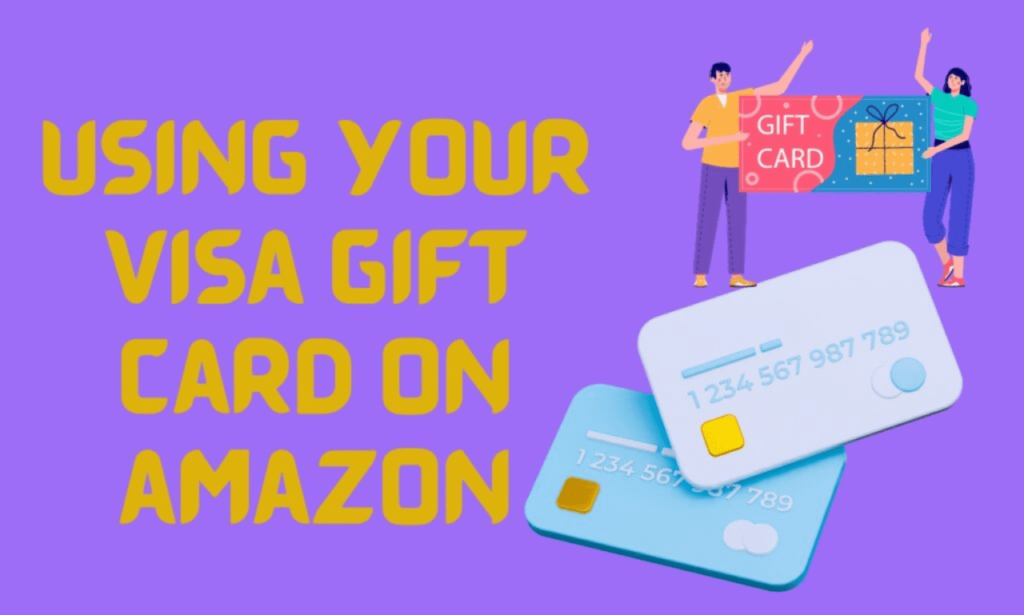
Now that your Visa gift card is linked to your Amazon account, let’s explore how to use it when making a purchase:
Select Your Gift Card as Payment:
When you’re ready to make a purchase on Amazon, add your desired items to your cart. During the checkout process, you will reach the “Payment” section. Here, you can select your Visa gift card as the payment method.
Check Gift Card Balance:
Before finalizing your purchase, Amazon provides you with an option to check your gift card balance. This is a handy feature to ensure that you have sufficient funds to cover the cost of your order. If your balance is insufficient, you can choose to pay the remaining amount with another payment method.
Complete Your Purchase:
Once you’ve reviewed your order and ensured that your Visa gift card balance is adequate, click the “Place your order” button to complete the transaction. You’ll receive an order confirmation, and the purchase amount will be deducted from your gift card balance.
Common Issues and Troubleshooting:
- Insufficient Balance:
It’s not uncommon to have a small remaining balance on your gift card after making a purchase. Keep this in mind when shopping and be prepared to use another payment method to cover any excess costs.
- Expired Gift Card:
Gift cards have expiration dates, and Amazon will not accept an expired card as a valid payment method. Always check the expiration date on your Visa gift card to ensure it is still within the valid period.
- Card Declined:
If your card is declined during the payment process, it’s essential to double-check the card information you entered. Any inaccuracies or discrepancies can result in a declined transaction. Additionally, verify your gift card’s balance to ensure it covers the purchase amount.
Safety and Security Considerations:
- Keep the Card Secure:
Treat your Visa gift card as you would cash. Store it in a safe and secure place to prevent loss or theft.
- Beware of Scams:
Be cautious when providing your gift card information to anyone, especially online or over the phone. Scammers may attempt to trick you into revealing your card details.
Tips and Tricks for Amazon Shopping with Gift Cards:
Combine Multiple Gift Cards:
Amazon allows you to combine the balances of multiple gift cards, making it easier to manage and use your gift card funds effectively.
Check the Balance Regularly:
It’s a good practice to check your gift card balance regularly. This ensures you are aware of the available funds and can plan your purchases accordingly.
Use Amazon Prime:
If you’re an Amazon Prime member, take advantage of the benefits such as free two-day shipping on eligible items. Your Visa gift card can be used for Prime membership or for any qualifying purchases.
Conclusion:
In conclusion, adding a Visa gift card to your Amazon account is a straightforward process that enhances your online shopping experience. By understanding the basics and following the detailed steps provided in this guide, you can make the most of your gift card and shop with ease on Amazon.
Can I add multiple Visa gift cards to my Amazon account?
Yes, you can add multiple gift cards to your Amazon account. When making a purchase, you can choose which card to use, making it easier to utilize multiple gift cards.
What if my Visa gift card has an insufficient balance for the purchase?
If your gift card balance is lower than the purchase amount, you can pay the remaining balance with another payment method, such as a credit or debit card.
How can I check the balance of my Visa gift card?
Most Visa gift cards have a website or phone number provided on the back of the card for balance inquiries. You can also check the balance during the Amazon checkout process to ensure you have enough funds to complete your purchase.